
What You Need to Know about Vision33's New Security Features and the Enrollment Process
These security upgrades are required for all Vision33 customers who are hosted in our AWS cloud environment.
About the New Security Features
In keeping with our commitment to deliver secure, high-value ERP solutions, Vision33 is adding multi-factor authentication and password management to all cloud-hosted environments. Feature details are outlined below.
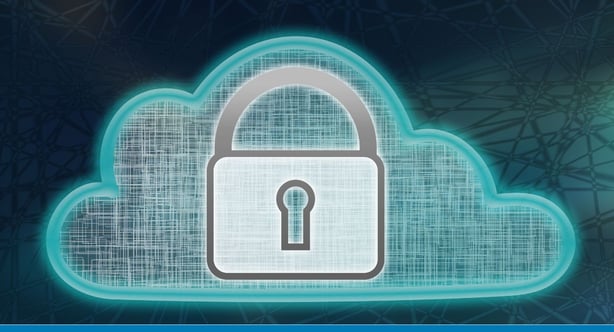
Multi-factor authentication
What is Multi-factor authentication (MFA)?
Multi-factor authentication provides another layer of protection against unauthorized access to SAP Business One and your data. Here’s how it works. After entering a username and password, licensed users will be prompted to validate who they are (also known as authentication) using one of three methods – an authentication app (recommended), a passcode texted to a mobile device (SMS), or via physical key fob device.
Password Management
What is Password Management and Compliance?
Self-service password management provides a better user experience for our customers while enhancing security measures. The new password management solution will:
- Establish a complex password policy
- Enforce end-user compliance with the established policy
- Enable users to reset their password (self-service password reset)
- Automatically trigger password reset every 6 months (password expiry)
- Prohibit re-use of the last 24 passwords
- Lock users out for 30 minutes after 5 unsuccessful login attempts
Users must reset their password and comply with password standards after self-enrolling in MFA.

About MFA Enrollment
Every SAP Business One user will be prompted to enroll in MFA the first time they login to their AWS environment following their company's chosen activation date. They will not be able to login to the system again until they do. Enrollment is fast and easy.
LEARN MORE
Enrollment FAQs
You're getting an upgrade!
Why is this important?
Who's impacted?
What is activation day?
Is action required?
What happens if I ignore the enrollment prompt?
What does the process entail?
Each end user will be prompted to enroll the first time that they login to their environment following activation day.
These are the steps:
Download and install the multi-factor authentication app on a mobile device
Set up an account and complete MFA enrollment
Change password to comply with the newly established password policy
How long will the process take?
Are mobile devices required?
Will access to SAP Business One be impacted when the security features are activated within the environment?
How much will these features cost?
How do I configure MFA for the first time?
Will existing SAP Business One shortcut links work after enrolling in MFA?
How do I access SAP Business One after enrolling in MFA?
Ready to Transform Your Business?
Make Vision33 your partner for success.